PGT
This section will show the step-by-step process to get the data from the quote/order system to a folder where you can upload it to SaberisConnect.
-
Locate a Quote or Order and select the Reports option from the Menu button.
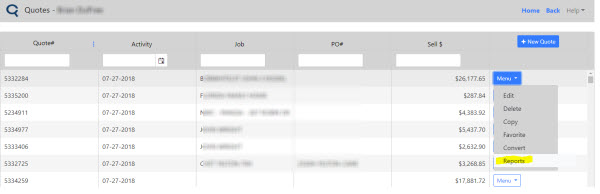
-
Select the "Data Format" Report Name under PGT Report Types. You may have to scroll down.
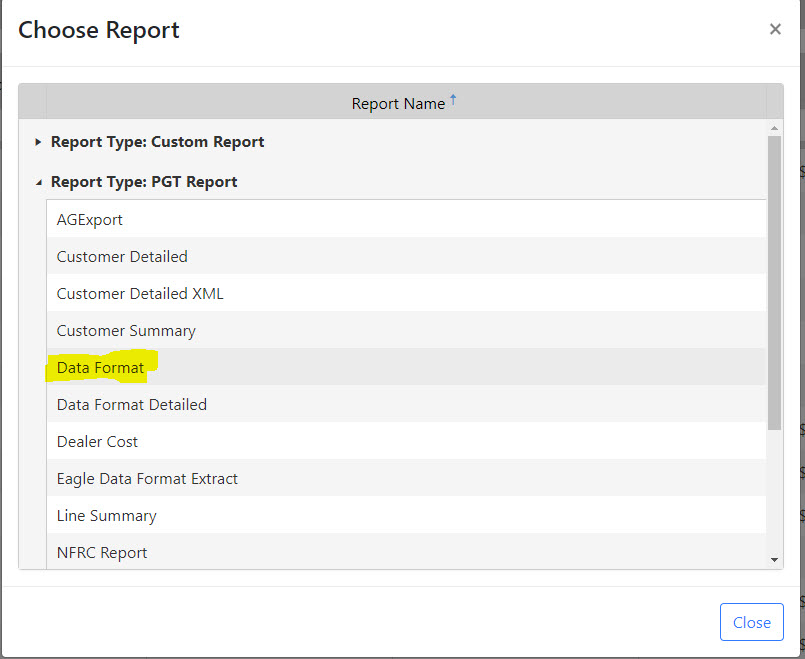
-
A new window will open with the Report Display. Click on the export icon as shown and select "XML file with report data".
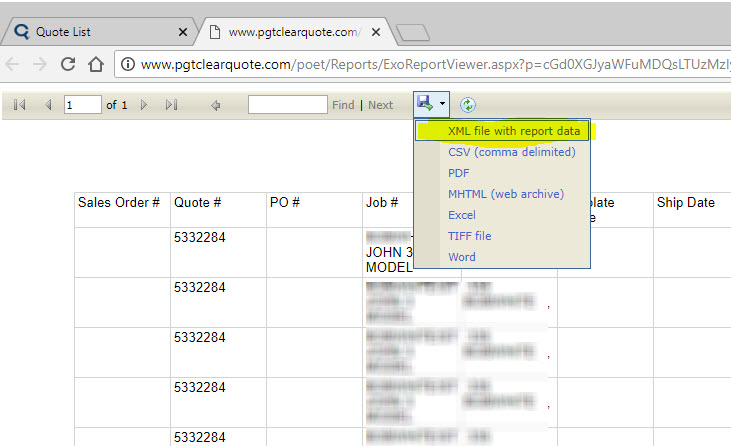
- Depending on your Browser and its settings, the file will download to the Browser default folder (probably Downloads) or it will ask you to select a folder. We suggest that you always save them to the same folder as all the other vendor files you may be downloading. You can change Chrome settings to ask you where to save the file to. See Settings and then Advanced.
Now go to your account in SaberisConnect to complete the task.