Frequently Asked Questions (FAQs)
Jump to: General | 2020 Design | Epicor Bistrack
General
How do I get a Trial / Subscription?
Email sales@saberis.com and request a Trial Account. Please provide your name, company, and phone number. For Subscriptions, please also specify if you would like to pay monthly or annually. Someone from Sales will contact you within 24 hours.
My main system is not listed in the current Export File list. Can we still use SaberisConnect?
You can have your IT team map our Standard Saberis XML Export File to your system import format. This helps streamline the integration of multiple vendor systems into your POS / ERP with one integration for you to maintain.
How can I set up my browser to download my Processed Files to the correct folder?
Please see browser setup.
How many users in each store are allowed to use SaberisConnect?
Unlimited users per site or store are allowed.
We process all our orders at head office. Why do we have to purchase SaberisConnect for all our stores?
Our pricing model is based on the size of the total company. If you have five sites but one is a manufacturing facility, you will need to pay for four sites.
Does Saberis still support XpressPOS?
Support for XpressPOS ended June 30th, 2021.
My login credentials aren't working.
Watch out for user/password credentials that are "auto updated" by your browser or a password manager application. This can overide Saberis credentials entered on the vendor web page with your saved vendor credentials. It can also override vendor credentials entered in SaberisConnect with your saved Saberis credentials.
I can't process my Marvin order in SaberisConnect.
Please verify that your Marvin credentials are set up with "Export Back Office" permissions. For more information: Marvin Import Process
2020 Design
The 2020 vendor data shows as "processing" in the Document List but doesn't complete.
The DEFAULT catalog may have been deleted. SaberisConnect needs the default catalog to dump unmapped catalogs to. This could be descriptive catalogs from the cloud or plumbing, appliance, or sample catalogs. Check to see that the default catalog is in the SaberisConnect list. If it is not, create it in Catalog Settings.

How do we stop unwanted catalogs from being processed to our ERP/POS system?
You can link the 2020 catalog to the "DELETE" catalog in Import Settings. If you do not have a "DELETE" catalog in the catalog list, create one with the SKU set to "DELETE".

In 2020 Design, the "submit" button is missing.
This is a display issue with recent versions of Windows. First, close 2020 Design and go to the Start Menu. Then, select Settings > Ease of Access and change the text size from 100% to 110%. Finally, hit the Apply button and open 2020 again. Once this has been updated, you should now be able to see the "submit" button. If not, you may need to try different display settings to determine what works best for your PC.
Epicor BisTrack
How do we add a new vendor module for BisTrack?
An Administrator can add new modules in SaberisConnect. Please refer to Administrator Settings for additional details. You will also need to submit a request to Epicor for them to add the new vendor module in your eBusiness setup.
I received an "invalid source identifier" message when I tried to apply my document in eBusiness. What does this mean?
This is a setup issue in eBusiness, where either the vendor module has not been added, or it has been set up with a different "source identifier" than what we are passing in the export file. You can verify this setup by opening up the Bistrack System Manager. Once you've done that, select eBusiness on the left side menu, and then eBusiness Setup from the Taskpad. Lastly, select the XpressPOS tab, and there you can locate and select the module on the left side of the window. Review the eBusiness Source Identifier settings here and update them if needed.
If the vendor module is not available, please submit a request with Epicor to add this module. For any more assistance or confirmation, feel free to email us at support@saberis.com
I received an "invalid customer" message when I applied my document in eBusiness. How do I fix this?
BisTrack is typically configured to expect a default customer code in our export files. This is defined in your vendor module settings, but can be replaced by a location based "default" using our Location Settings. Please review Module Settings for more information on "Use Customer" settings.
For more information on setting up default customer codes by location, please refer to Administrator Settings and User Settings.
My orders aren't exporting into BisTrack.
Please log in to SaberisConnect and review the Document List. If the most recent documents show a "Process Complete" status and there is a "processed file" available, please check your eBusiness jobs to see if another job in their queue is running long, or if the FTP process needs to be restarted.