Downloads
Here you can find all of the relevant downloads.
2020 Stealth Integration Setup
Please note - the Application Integration feature is required to transfer data from Design Flex (2020 Design) to Saberis. If you receive a message that you do not have this license, please contact Cyncly Inside Sales.
The SaberisExport app is version dependent. Download the SaberisExport.exe that corresponds with your version:
Version 12.5.0.74 to 12.5.1.32
After you download or "Save" it, depending on your browser, you will then "Run" or "Open" it.
Depending on your Windows version or your browser, you may get a warning that the file is unsafe. Open it anyway.
This is a Windows 10 message. Click on "More info" and "Run anyway".
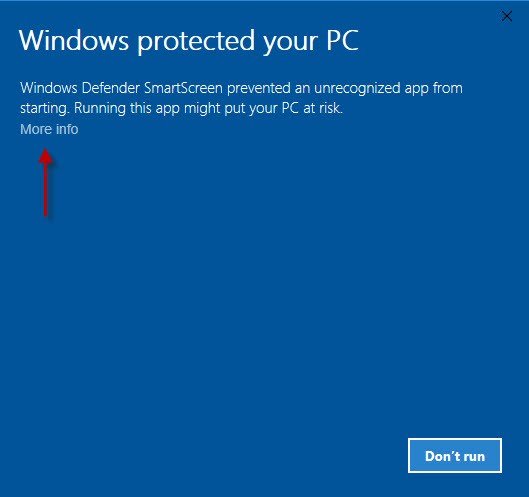
The Saberis Export Set-up Wizard will appear. Follow the instructions below.
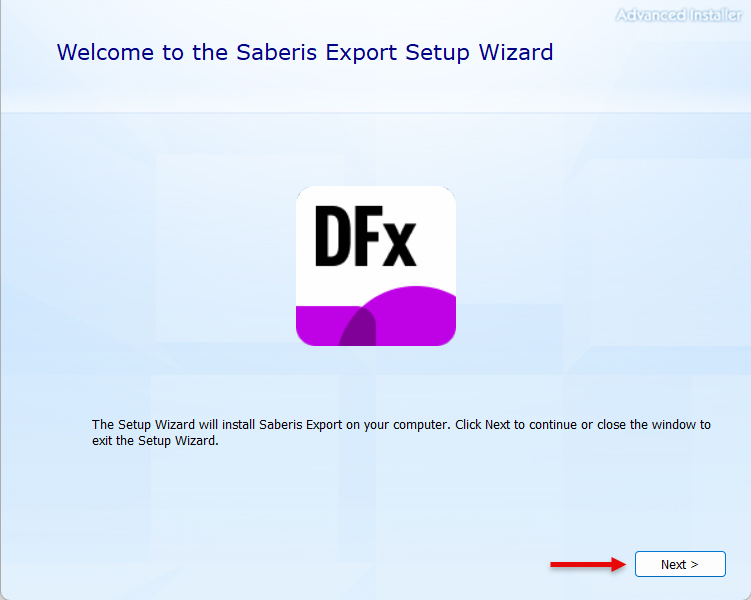
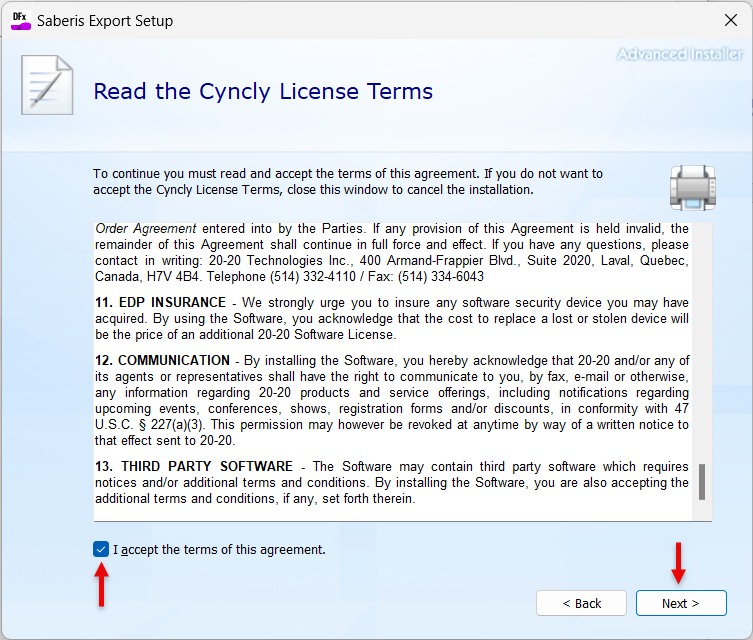
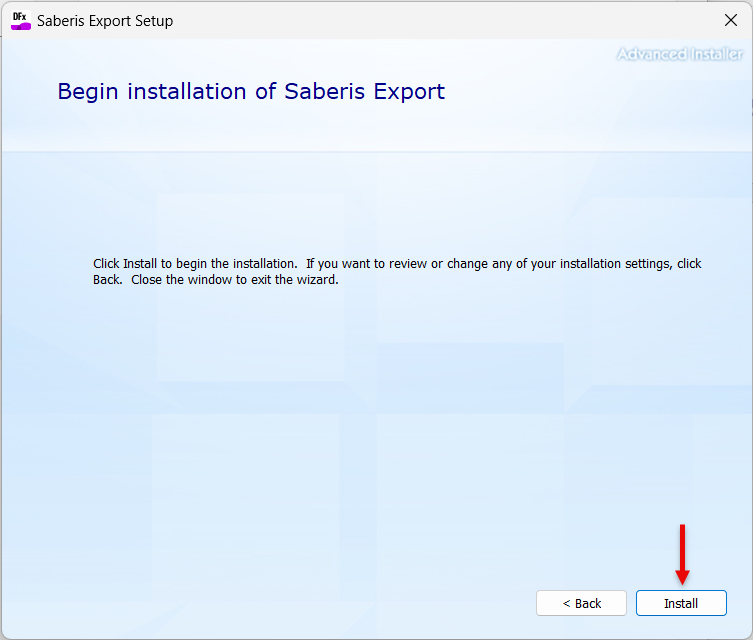
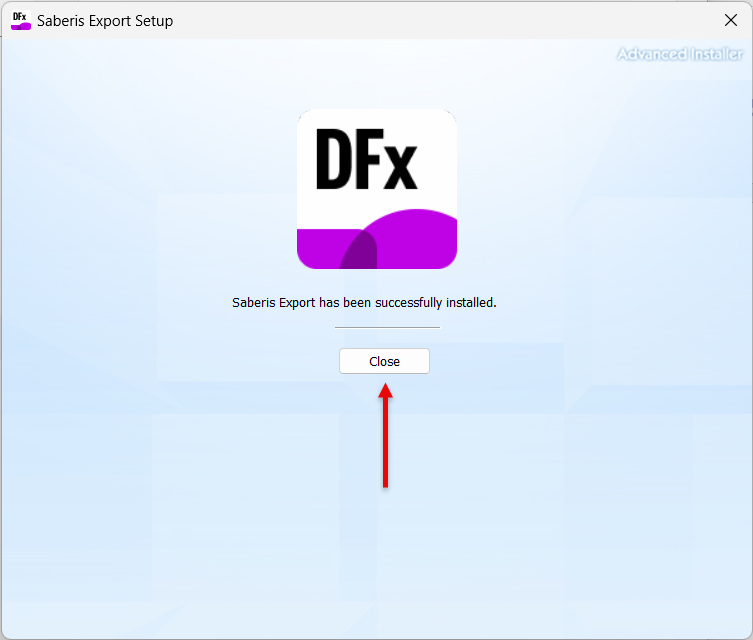
After the installation, the Saberis Logo will appear in the 2020 Presentation Menu.
2020 Application Integration Setup
To get the required Design data out of 2020, the 2020 add-on license for their Application Integration is needed. If you don't have it, contact 2020 Inside Sales. The license will be associated with the user's 2020 Design license, so have the license number ready (KDCU.....).
Saberis requires files to be placed in the C:\ProgramData\20-20 Technologies\DB\Queue\ folder for V10 and V11.
For V12, it will be placed in the C:\ProgramData\2020\Design\12\DB\Queue\ folder.
For V13, it will be placed in the C:\ProgramData\2020\Design\13\DB\Queue\ folder.
For V14, it will be placed in the C:\ProgramData\Cyncly\Design\14\db\Queue\ folder.
To do this Saberis has provided an application setup (exe) file. Download the setup file for the corresponding version here:
SaberisConnect 2020 V11 Queue Folder Setup
SaberisConnect 2020 V12 Queue Folder Setup
SaberisConnect 2020 V13 Queue Folder Setup
SaberisConnect 2020 V14 Queue Folder Setup
After you download or "Save" it, depending on your browser, you will then "Run" or "Open" it.
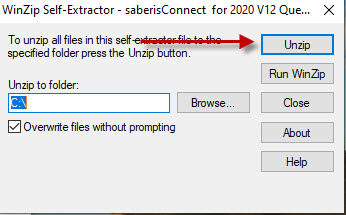
Depending on your Windows version or your browser, you may get a warning that the file is unsafe. Open it anyway.
This is a Windows 10 message. Click on "More info" and "Run anyway".
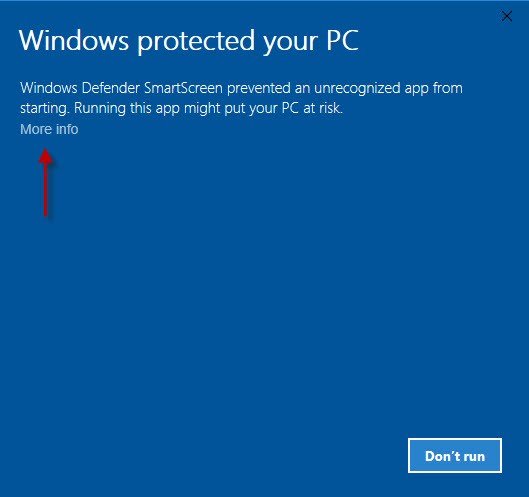
You will then get this Saberis Message. Click OK.
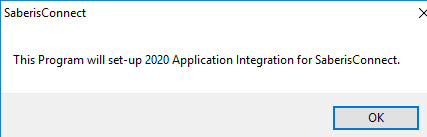
You are now ready to export the 2020 Design data for SaberisConnect.