FeneTech XML
This section will show the step-by-step process to get the data from the quote/order system to a folder where you can upload to SaberisConnect.
-
Open a quote in the FeneTech system.
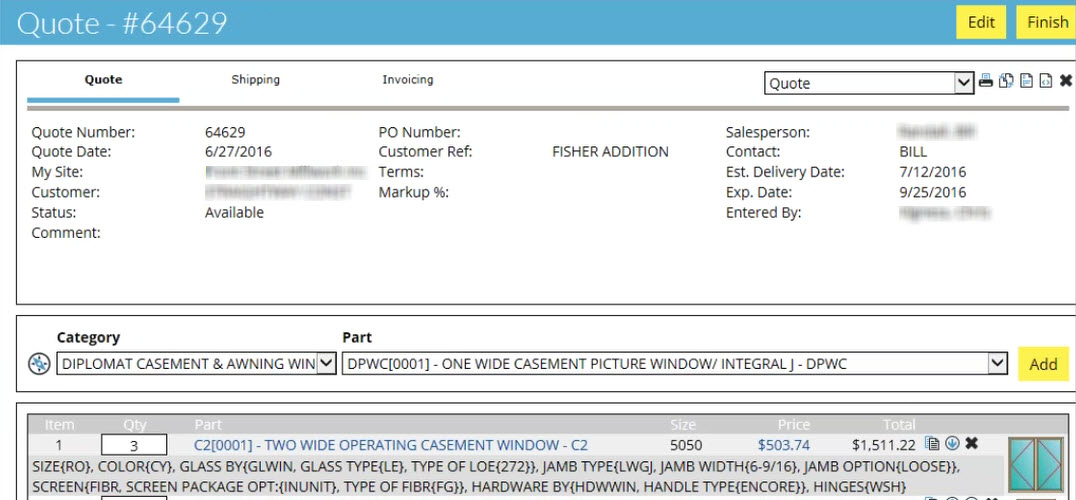
-
In the top right click on the Export To XML icon as shown.
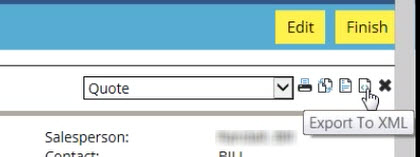
- Then save the file to the required folder.
Now go to your account on SaberisConnect to complete the task.