Ponderosa
This section will show the step-by-step process to get the data from the quote/order system to a folder where you can upload it to SaberisConnect.
- In the "Dealer Zone," go to the "Quotes" or "Orders" tab.
-
In the far right column "Options," next to the Quote that you want to export, select the "Save as XML" option.
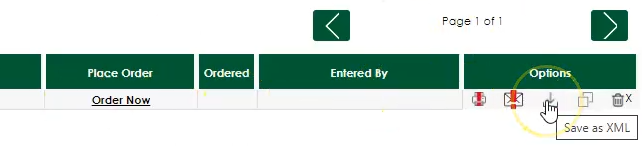
- A window will appear with multiple clickable options.
-
Click the "Saberis Connect Button". Note: It may require you to type in your credentials.
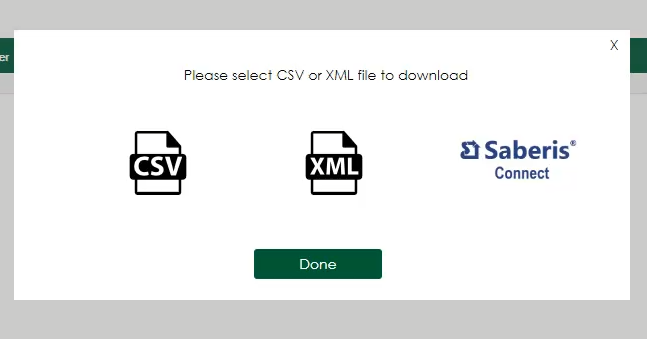
The quote/order will already be processed and ready for download.