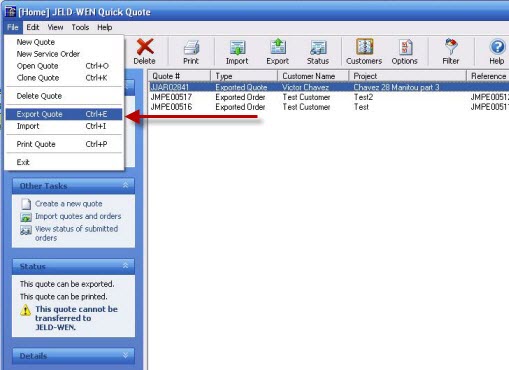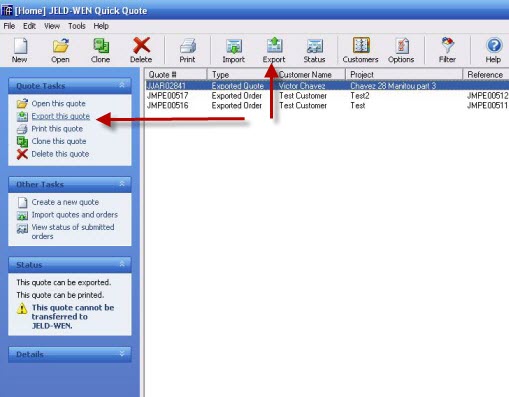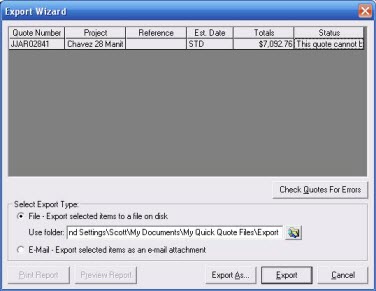JELD-WEN®
Settings for Stealth users:
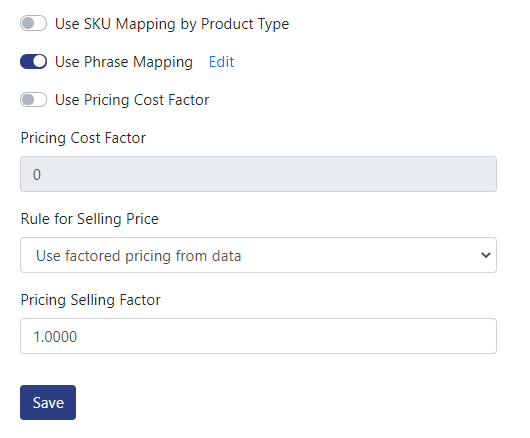
Settings for manual processing:
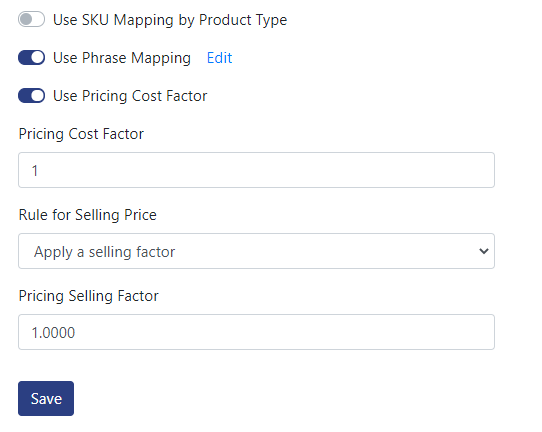
Jeld-Wen QQL with Saberis
For more information, see our video on the: Jeld-Wen Integration Process
-
First, click the gear icon and select Options.
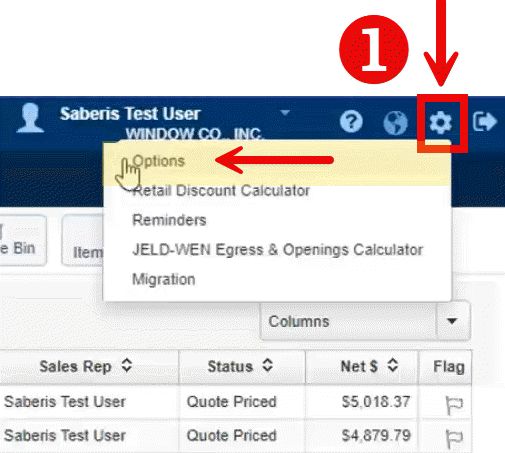
-
Then in Quote Preferences, scroll down, and make sure "Allow exporting Quotes/Orders to Saberis" is enables. Click OK to save settings.
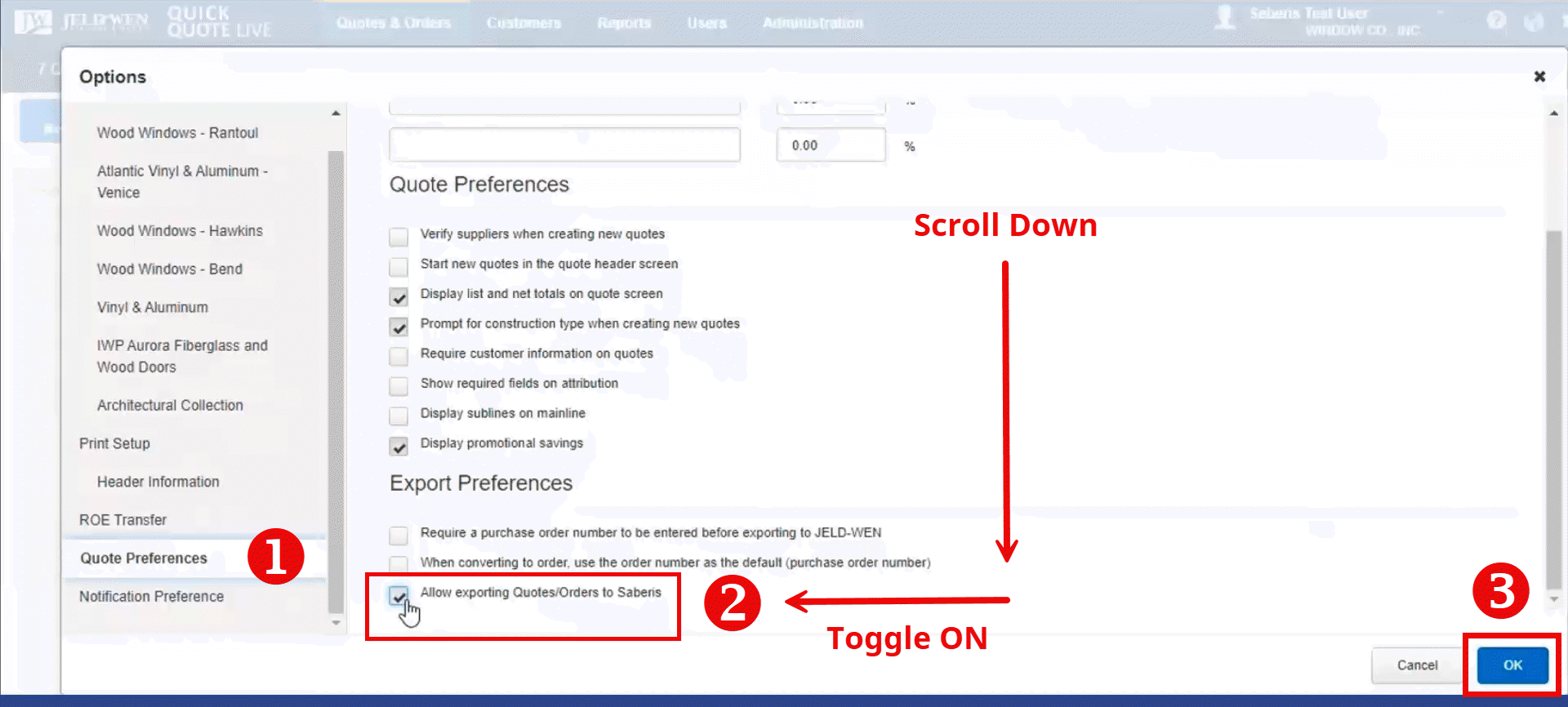
Exporting Data to Saberis:
-
Bring up a quote and click the Saberis button.
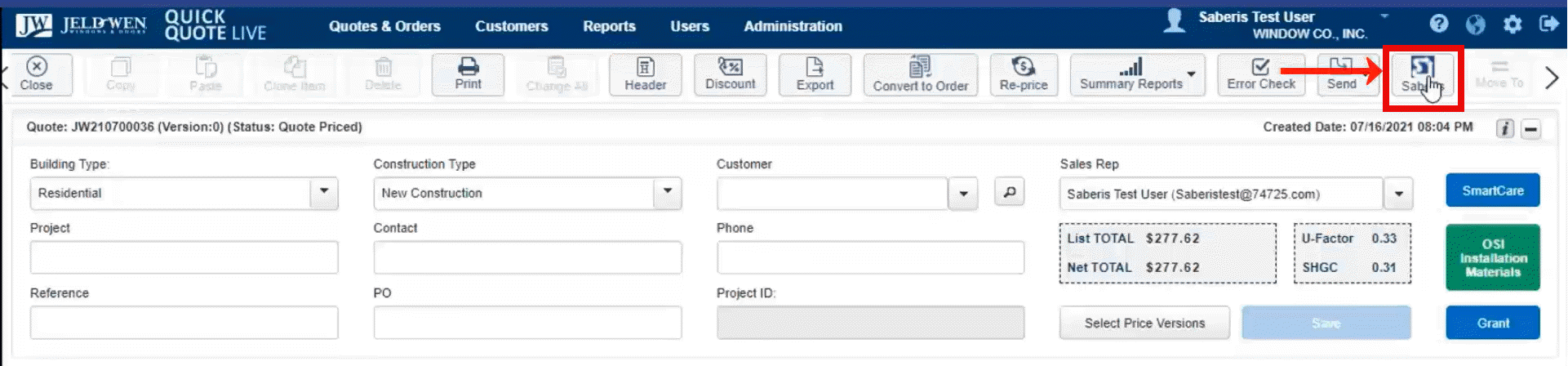
-
Alternatively, you can select multiple quotes at once before clicking the Saberis button.
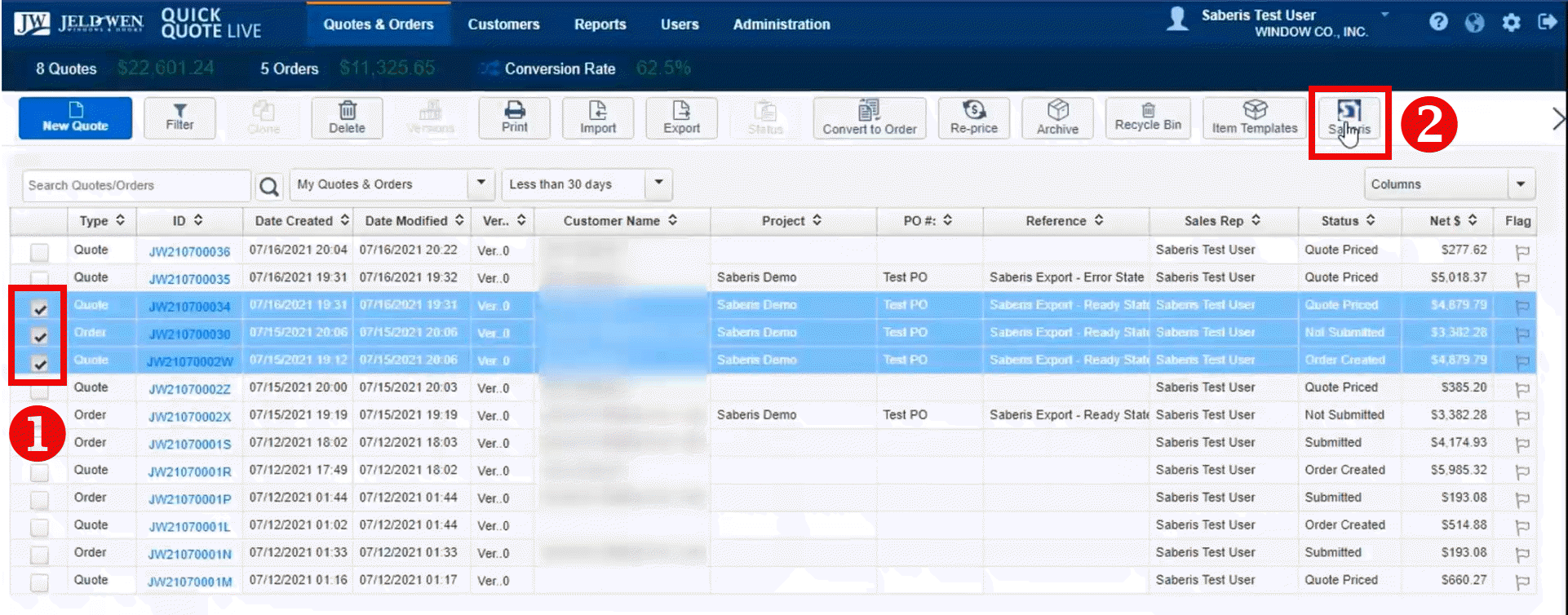
-
A pop-up window will appear. Enter your Saberis "Username" and "Password", and click the "Submit" button.
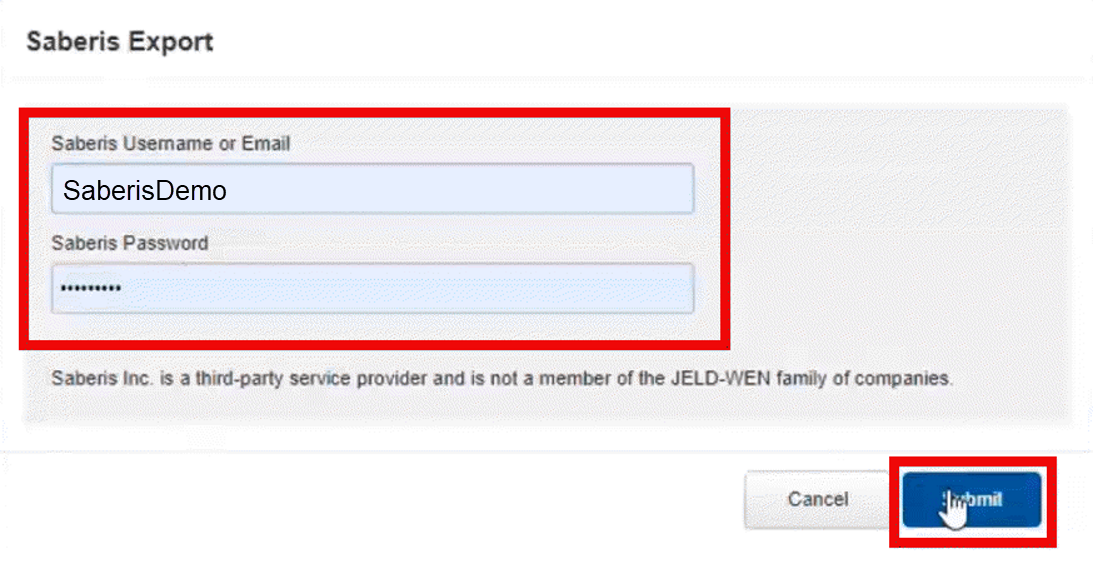
-
Your document(s) will then process and show "Exported to Saberis Successfully".
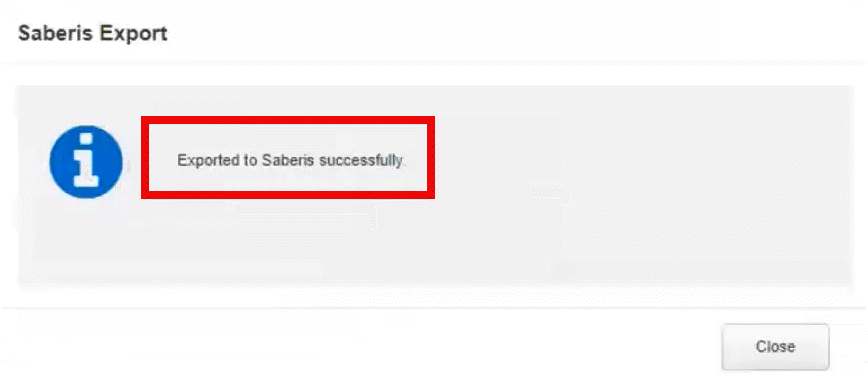
-
If processing multiple documents, you should see multiple successful exports.
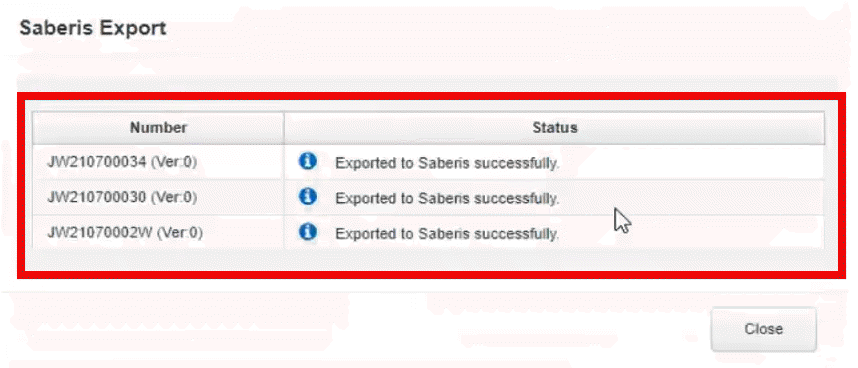
If your ERP supports direct transfer from Saberis, go to your ERP and import your processed file. Otherwise, go to your Saberis Connect "Documents" section, and manually download the file by left clicking the download arrow at the far right of the line:
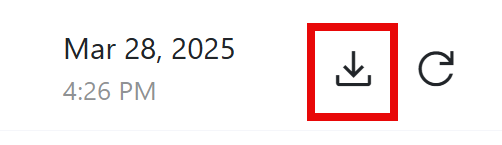
For more information please refer to the Saberis Setup for QQL Users document.
QQE File Download Process
You can still download QQE files for manual processing in Saberis. Please note that these files do not include cost and sell amounts.
If you have more than one catalog in the quote, SaberisConnect will only process one of the catalogs. You will have to create separate quotes for each catalog.
The manual export process is a five step process:
- Highlight the order in JELD-WEN® Quick Quote Live™ or JELD-WEN® Quick Quote™.
- Click on the File Menu command.
-
Select the Export Quote command.
-
Now select the Export File command. Either one will work.
-
When the Export Wizard appears, select "File - Export selected items to a file on disk" as shown below.
- It is recommended that you save to an easy to find folder such as C:\VendorSaberisData\.
- Now click on the Export As button. The exported file will always be the same name and will be something like epcXXX.qqe where XXX is the user's Quick Quote Live™ ID.
Now go to your account in SaberisConnect to complete the task.
Select a Vendor Module
2020 Kitchen Design
Agility
AG Millworks
All Weather Windows
Andersen
Atrium
AVAware
Brosco Xpress+
Cornerstone
Davinci
El & El
E-Wood Plus
Excel
FeneTech XML
Gerkin
Huttig (Woodgrain)
Installed Sales
JELD-WEN®
Lincoln
Luxwood
Marvin
MEC-INOV
Milgard
Millwork Development
MiTek
MMI
Moss
OrePac
Palmer-Donavin
Paradigm
Pella
PGT
PlanSwift
Ponderosa
PrebuiltML
Pro Kitchens
ProVia
Professional Estimating
Quaker
Reeb
Renoware
ResiCAD
RFMS Measure
Saberis XML Import
Shusters
Sierra Pacific
Silverline
Simonton
Simpson
SmartBuild
Surefire Systems
TruStile
Tucker Door
Viwinco
Waudena Entrance Systems
Weather Shield
Weyerhaeuser
Winbid
Woodware Systems