Quaker
Export Filename Source
The file name can consist of up to 4 variables. The default is shown below with:
- User Name
- Export Default Name (Default is QUAKER )
- Project Name
- Date plus time (EX: 20170308 plus 1127)
You can delete any of the variables or change their order. If you are saving the export files to a desktop, you don't need the User Name.
Please see your specific ERP/POS systems for more suggestions.
Export Default Name
This can be anything you want. You may want to use QUAKER.
Export Filename Extension Setting
This is used for the Catalyst/Falcon system where the import list can be filtered using a different extension for each Vendor Module.
Use Customer Number
This is not needed by most ERP systems. The BisTrack integration requires this to be populated if you have not set a "company default customer" value in the BisTrack system. If you have multiple locations, you can add default customer numbers by location in your Location Settings.
Sales Type
This is used by the BisTrack ERP System. By default, BisTrack creates a new sales order. If you want BisTrack to create a new Quote instead, then set this to quote.
Default SKU
A value is required in this field in order to pass the quantity, cost and sell values for each item in the document. This value should match the "special order" or non-stock SKU values created for this vendor in your POS/ERP system.
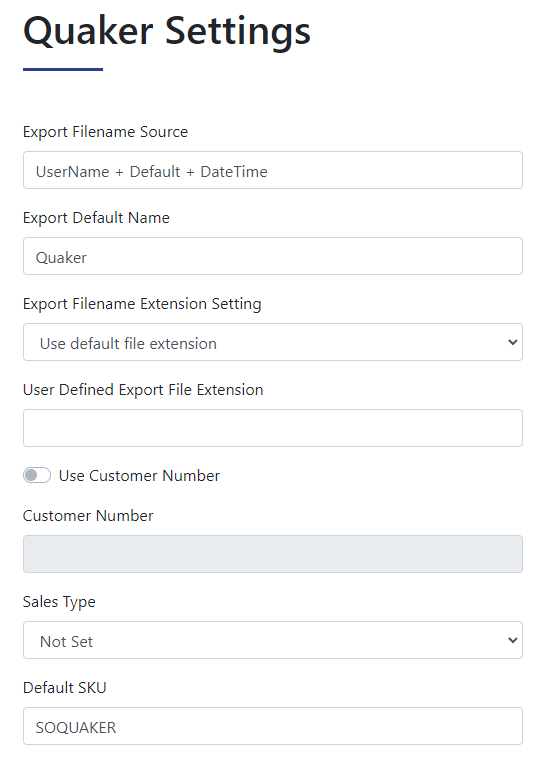
Use Phrase mapping
This is highly recommended. It can reduce the description by at least 50%. It is basically a "find and replace" tool that allows you to abbreviate or blank out unwanted text. See the Phrase Mapping instructions. Once you do this mapping, all orders will be processed using the mapping data you entered.
Use Pricing Cost Factor
This is not needed for this Module since Cost Price is available.
Rule for Selling Price
This is set to "Use factored pricing from data". This assumes that this Vendor system is set to give Saberis the selling price. If so, Saberis will send the selling price to the ERP.
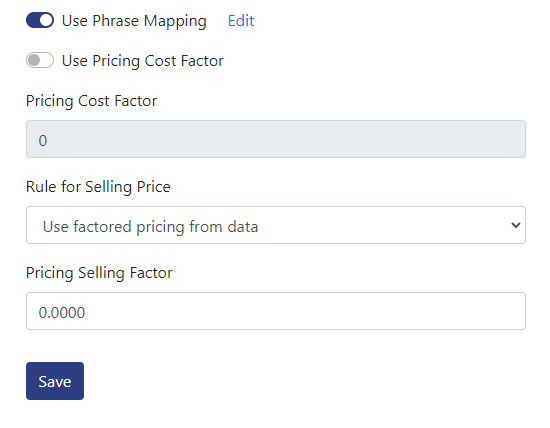
This section will show the step-by-step process to get the data from the quote/order systen to a folder where you can upload to SaberisConnect.
-
Open the quote list in the Quaker system.
-
Select the icon to the left of the quote for a list of available options.
-
Select "Export to CSV" from the list provided, then save the file to your computer.
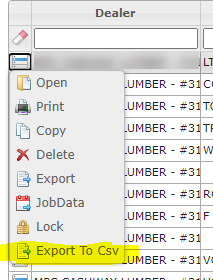
-
Now go to your account on
SaberisConnect
to complete the task.