Milgard
This section will show the step-by-step process to get the data from Milgard CTB to a folder where you can upload it to SaberisConnect.
-
Open a Quote and click on Export.
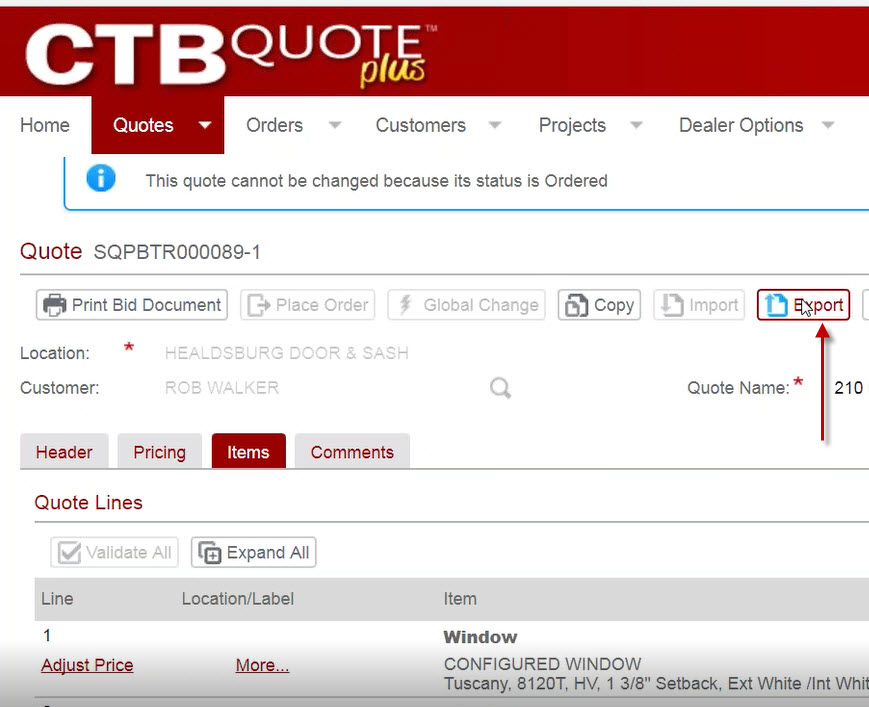
-
Select the XML format.
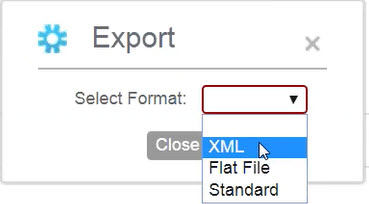
Now go to your account on SaberisConnect to complete the task.