BROSCO Xpress+
This section will show the step-by-step process to get the data from the quote/order system to a folder where you can upload it to SaberisConnect.
- Select the Order Tab in BROSCO XPress+.
-
Select an Order.
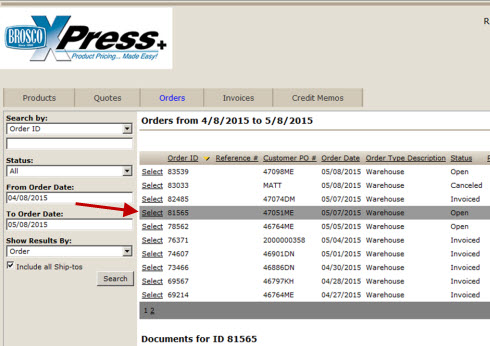
-
Under Documents for ID ...., select the XML icon.
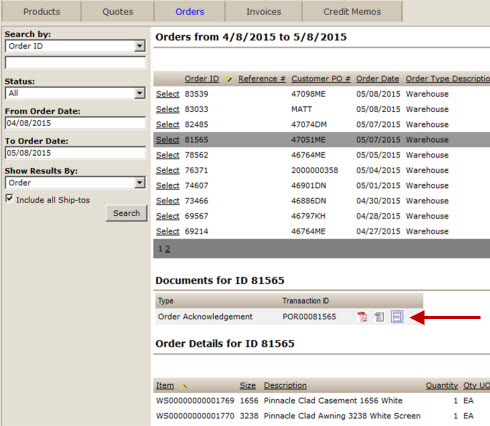
-
In the File name box of the file to Save to, enter the project name, or just BROSCO. You can name it any name you want, but keep in mind that other files may be saved to the same folder.
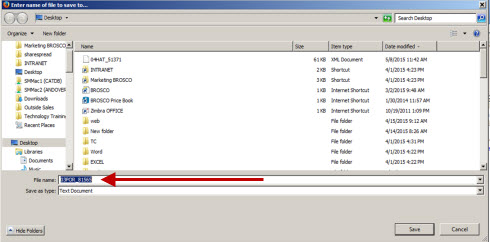
- Save the file to a convenient folder for uploading to SaberisConnect. EX: C:\VendorSaberisData
Now go to your account on SaberisConnect to complete the task.