Epicor BisTrack
General Settings
- Allow Unix Filenames: This will purge invalid Unix/Linux characters from export file names.
- Wrap Long Descriptions: If the description is longer than the Max Description Length specified below, text or comment lines will be created until the description is fully accounted for.
- Max Description Length: 254
Export Settings
- Export File Format: Must be Epicor - BisTrack
- Export Adapter: FTP - Server
Module Settings
- DefaultSKU: There must be one entered (EX: SOWINDOW). This can be used in the generation of the BisTrack unique Special Order SKU (EX: zz_SOWINDOWS_0001)
-
Use Customer Number: If BisTrack does not have a "default customer" set, then in each Vendor Module "Use Customer Number" must be checked, and a valid default customer number must be entered.
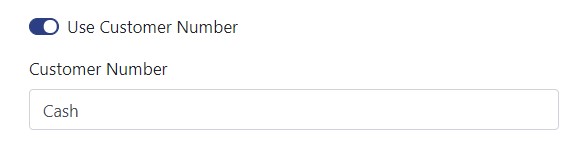
The user will have the opportunity to change the customer number for each order they process.
BisTrack has many options on how to treat the data that Saberis sends it. Please check with BisTrack to ensure the best process for each Module.
At this time, BisTrack must be informed if you are going to add a new SaberisConnect Module so that they can set up the import.
You must have the BisTrack FTP function setup to use SaberisConnect. This is looked after by Saberis Support in conjunction with the BisTrack team.
SaberisConnect is programmed to use the BisTrack FTP process within eBusiness. The quote or order will be "pulled" into your BisTrack account such that there is no need to manually import the data. The Saberis processed file will appear in the eBusiness Browser waiting to be viewed and "applied".
To view and process the quote/order, open the BisTrack application and click on Tools. Then select the eBusiness Browser.
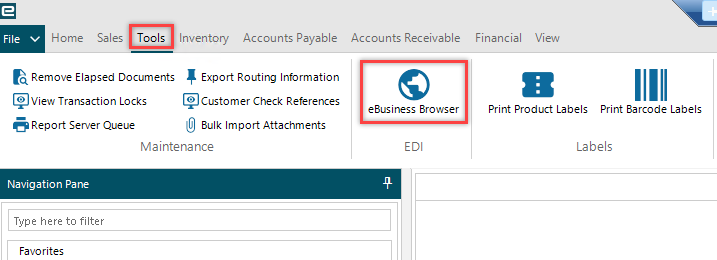
In the eBusiness Browser, you can double click on a filename to view the data. If you are satisfied, click on "Apply" to create the BisTrack sales order or quote document.
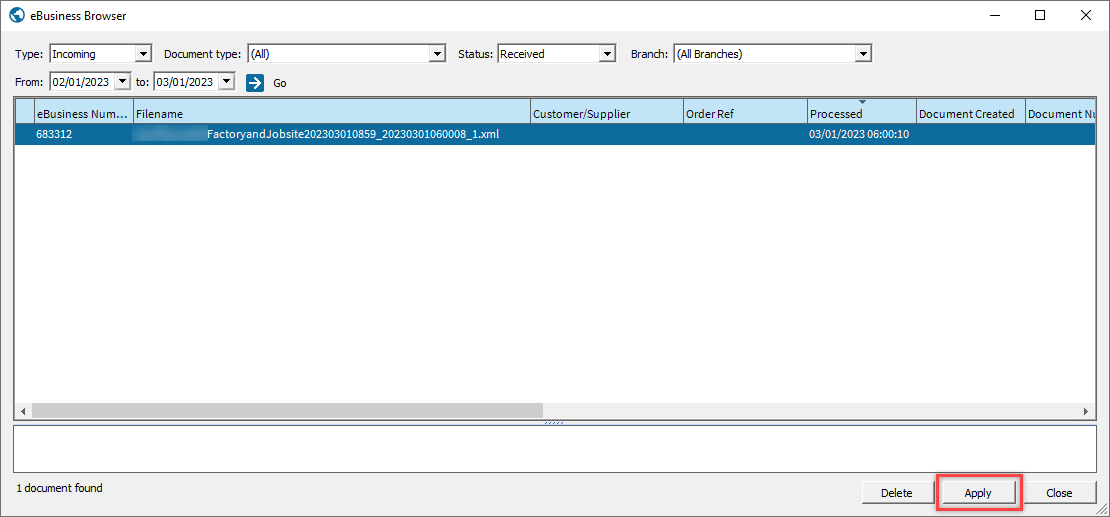
If the file does not appear right away, check your filters in the eBusiness Browser and then refresh the screen by clicking on "Go". Please verify that the time period includes the day that the file was processed through Saberis.
For more information, please contact the Epicor BisTrack support team.