Vendors
This section will show the step-by-step process to get the data from the Vendor quote/order, design or estimating system.
Basic Process
The basic process is the same for most Vendor Modules except Marvin OMS. Please select a Vendor Module after clicking on the respective button to view the specific Vendor export process.
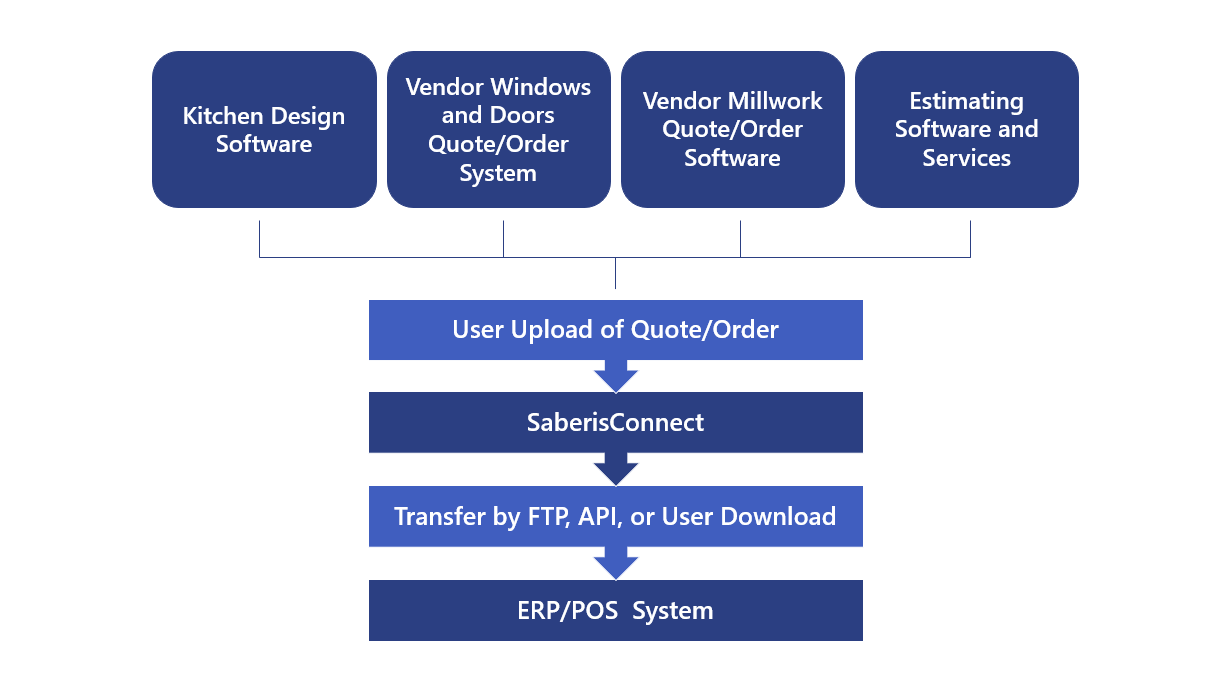
Vendor Quote/Order System
- Open or sign into Vendor system
- Find Quote or Order
- Select Order
- Export or Submit the Quote/Order
- Save the file to a folder that is easy to reach from the SaberisConnect upload browser
It is recommended that the files from all vendor systems be downloaded to the same, easily accessed folder. Consider creating a new folder under the C: drive called VendorSaberisData
SaberisConnect
- Log into your account
- Upload Document
- Select Module
- Choose File
- Find the file in the "Open" form and double click on it or highlight it and "Open"
- Click on Process Document
- Confirm settings as needed for the particular Vendor Module
- Click on Next
- If FTP is used to transfer the file, skip to POS/ERP Import
- Click on the "Processed File"
- Save it in a folder where the POS/ERP Import process can find it
POS/ERP Import
Depending on the POS/ERP system, you will either import the file or it will be in the system waiting for approval.
Please see the support pages for the import process for your System.
Saberis has set default values for these options. Some, such as 2020 Kitchens, Andersen iQ, and Marvin OMS, have additional options and/or settings in SaberisConnect or the Vendor Quote/Order system.
This page will cover all the stanadard settings. Please refer to the appropriate module page if you don't see a setting you need help with.
Basic Settings
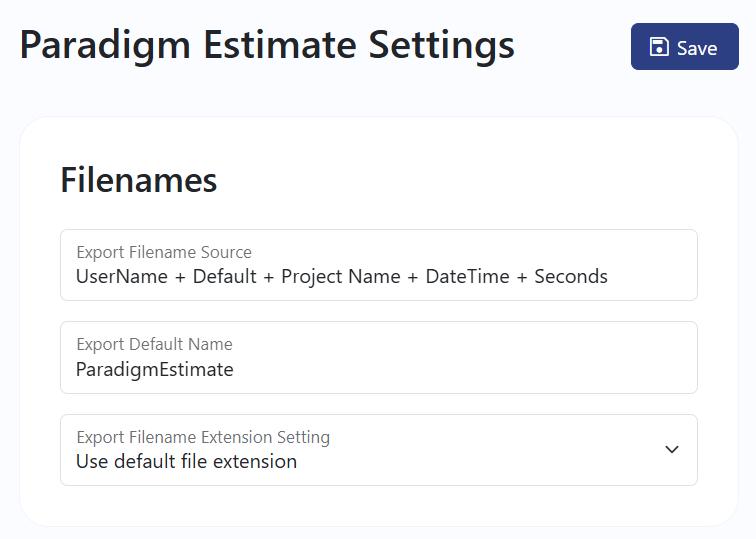
Export Filename Source
The default has the User Name, followed by the Default Name, Project Name (if any) or Order Number, and ending with a Date + Time stamp.
If your POS/ERP system is a "legacy" system on a Unix or Linux server, the default setting may be too long. This will probably result in the file not showing up in the system's import list. Shorten the Default name and/or remove the DateTime stamp.
If all users are downloading or using FTP to a single folder on a server, User Name is very important to allow the user to find their file in order to import it.
Export Default Name
This can be anything you want, or it can be blank.
Export Filename Extension Setting
This is used for Epicor's Catalyst and Falcon systems. Change this to the extension that is specified in the OE IMPORT settings in Catalyst/Falcon. This allows for filtering of Vendor specific orders only in the import list.
Specifiy the extension in the "User Defined Export File Extension" box. Example: file for Andersen.
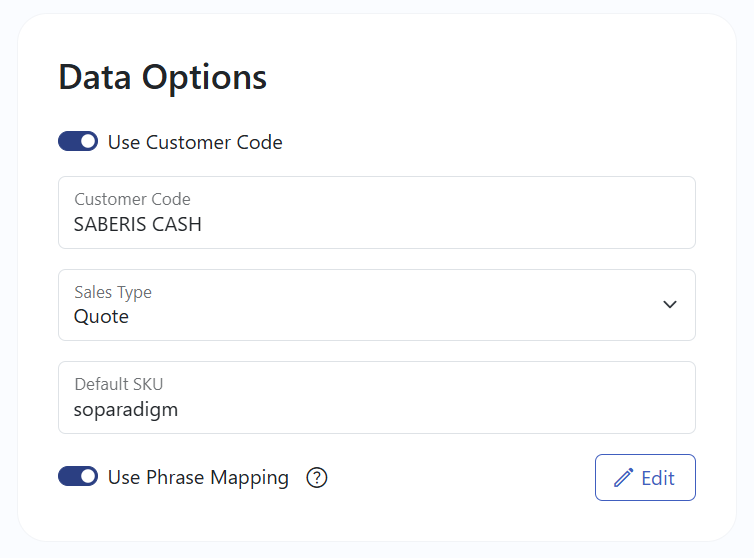
Customer Code
If required for your ERP/POS system, activate the switch for Use Customer Code. Then add a default code that is valid for your ERP/POS system.
If you add default customer codes by location and assign a location to a user, then the customer code from location settings will override and replace the default module value.
Sales Type
Choose your Sales Type, or leave it as the default.
Default SKU
This can not be blank. SaberisConnect requires a SKU for its process.
For some systems it is required that a valid "special order" SKU be on every line item. Most systems can now create a unique special order SKU when the quote or order is imported.
For Estimating systems that have valid stock SKUs, this default SKU will be used for any item that has a blank SKU.
Phrase Mapping
Check this box to activate the Phrase Mapping feature. This can reduce descriptions dramatically, by as much as 50%.
See the support page on Phrase Mapping for help in setting this up.
SKU Mapping
Check this box to activate the SKU Mapping feature. This allows for SKUs to be overwritten with custom values.
See the support page on SKU Mapping for help in setting this up.

Pricing Cost Factor
Some Modules do not require a cost factor because cost is available in the data from the Vendor quote/order system. Others, like Andersen iQ, Marvin OMS and Jeld-Wen QQ, require a cost factor in SaberisConnect in order to send cost to the POS/ERP system.
If disabled, the list price will be sent to the POS/ERP system and the user may be able to apply a factor there.
Selling Price
Most vendor systems allow for the setting of selling factors, and therefore SaberisConnect can "Use factored pricing from data".
Others, like Marvin OMS, will require a default factor, or the user can use the POS/ERP system's tools for applying a factor on cost, gross margin, or "bottom line" total in order to arrive at the selling price.
Don't forget to save your changes!