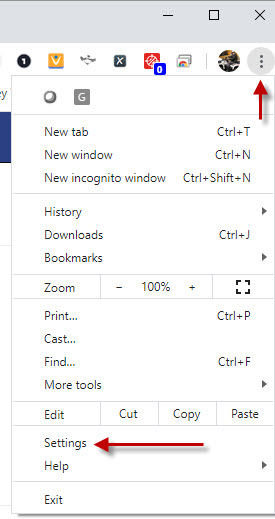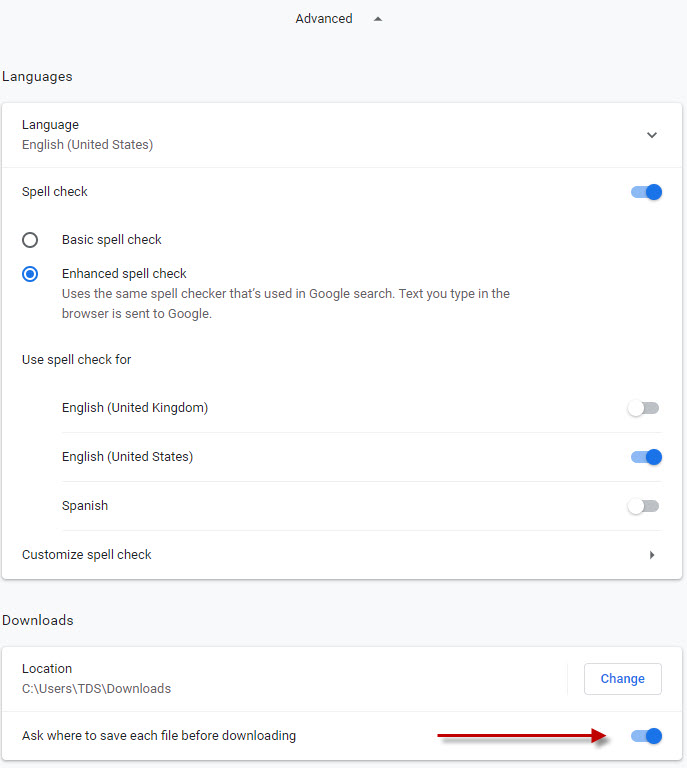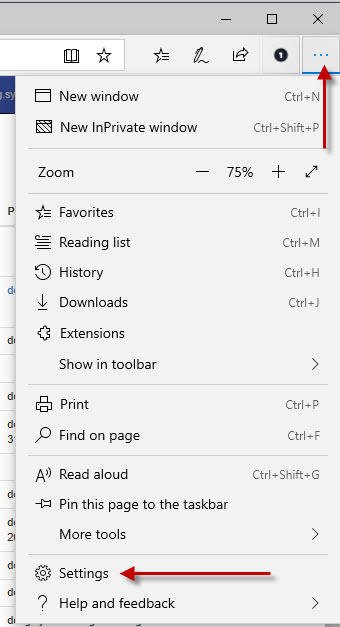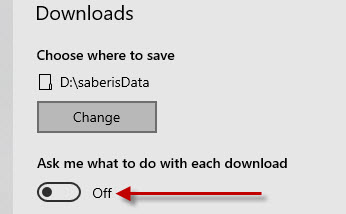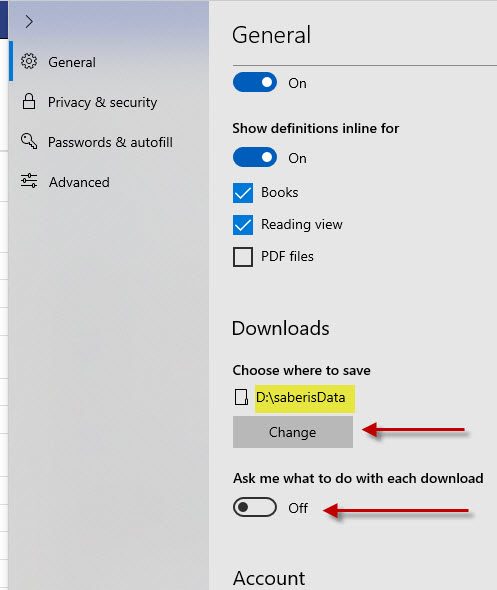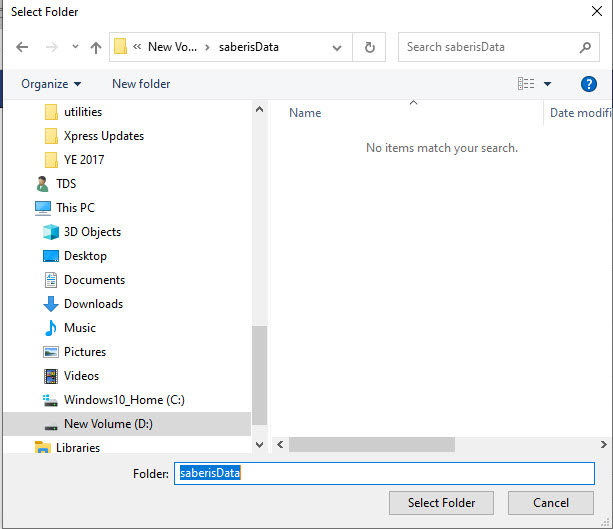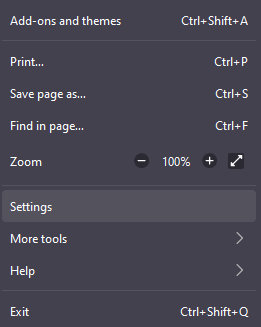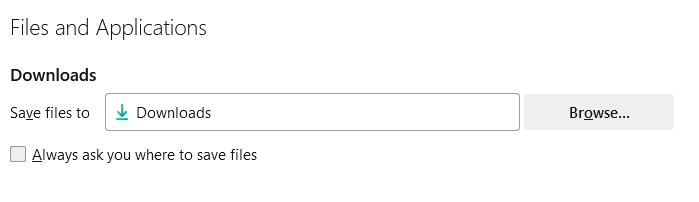Browser Setup
How to control the download folder in a browser is explained here. Most users will have all downloads in their browser going to "Downloads". This is not ideal for saving files from SaberisConnect, or even Vendor Quote programs.
There are three options:
-
Save to default folder:
Save them to the default browser folder (usually Downloads). Just make sure you regularly clean out the files from Downloads. -
Prompt for save folder:
Change the Browser Options so that a "Save As" Window pops up. This will allow you to change the folder to where you want to save the files. -
Save to pre-determined folder:
Change the Browser settings to automatically download to the correct folder. This will allow the user to just click on the Processed File name in the Document list and the file will be saved to the predetermined folder.
As an Example, if you use Chrome for day-to-day downloads for all purposes, then it is recommended that you use another browser (ex. Microsoft Edge) on the Windows Menu for SaberisConnect.
How this is done varies a little depending on the Browser (Chrome, Edge, or FireFox). See browser specific instructions below: