Epicor
BisTrack Import Steps
You must have the BisTrack FTP function setup to use SaberisConnect. This is looked after by Saberis Support in conjunction with the BisTrack team.
SaberisConnect is programmed to use the BisTrack FTP process within eBusiness. The quote or order will be "pulled" into your BisTrack account such that there is no need to manually import the data. The Saberis processed file will appear in the eBusiness Browser waiting to be viewed and "applied".
To view and process the quote/order, open the BisTrack application and click on Tools. Then select the eBusiness Browser.
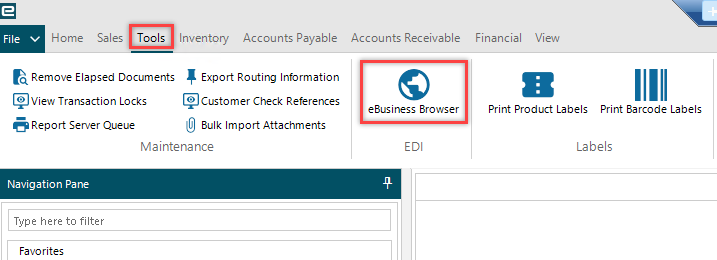
In the eBusiness Browser, you can double click on a filename to view the data. If you are satisfied, click on "Apply" to create the BisTrack sales order or quote document.
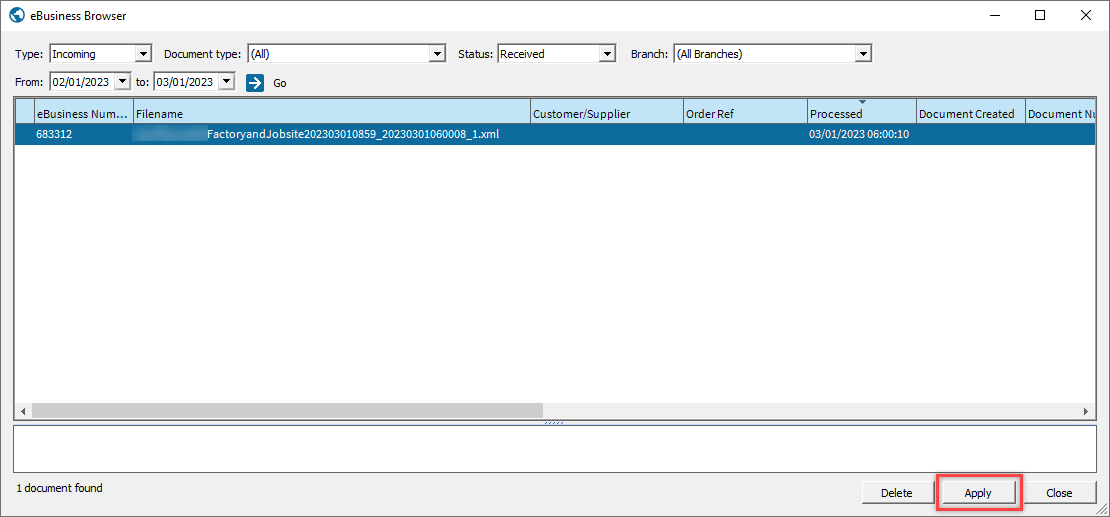
If the file does not appear right away, check your filters in the eBusiness Browser and then refresh the screen by clicking on "Go". Please verify that the time period includes the day that the file was processed through Saberis.
For more information, please contact the Epicor BisTrack support team.
Eagle Import Steps
Saberis uses the Eagle ESTU import function. Please verify that you have this feature from Epicor.
Eagle has help available on their web site. Just type in ESTU in the search box. Set the "Directory that contains 3rd party transaction import files". This is normally C:\3apps\catapult\ESTU\ if on the desktop.
If using the Saberis FTP to download the Saberis processed files, then you will need to set it to a server address.
-
In POS/Order Entry, start a new transaction. Select the type and enter customer.
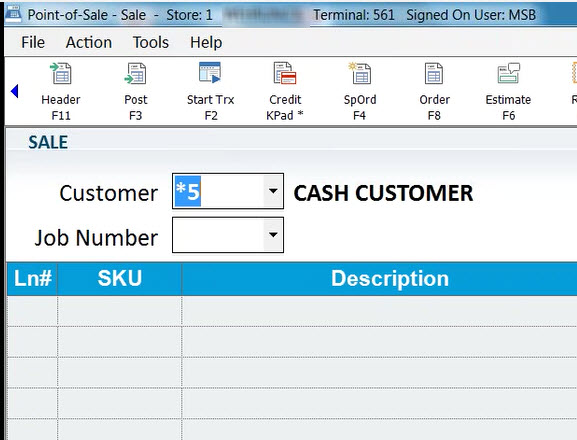
-
From the Menu select Special Order and enter the customer code.
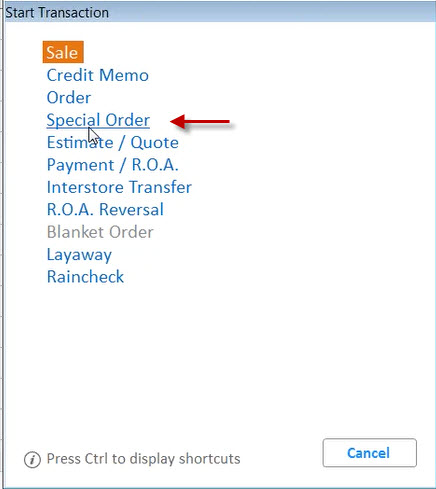
-
Then select the Menu Command.
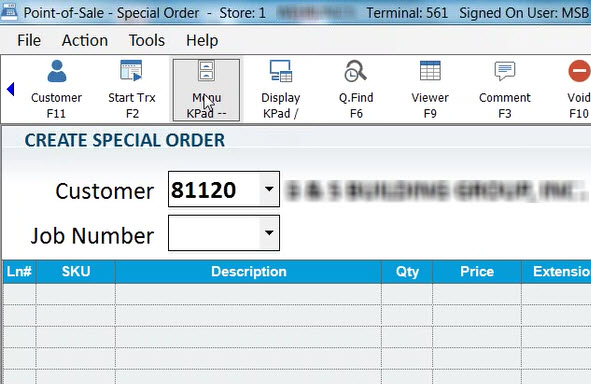
-
Now Import Third Party Transaction File.
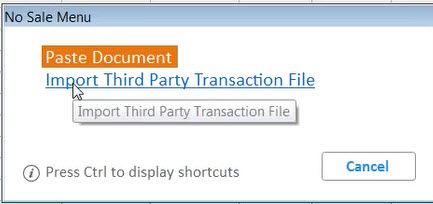
-
Select the transaction from the list.
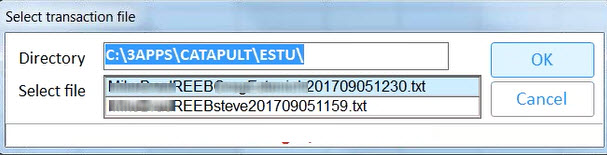
-
Click on OK to import the data.
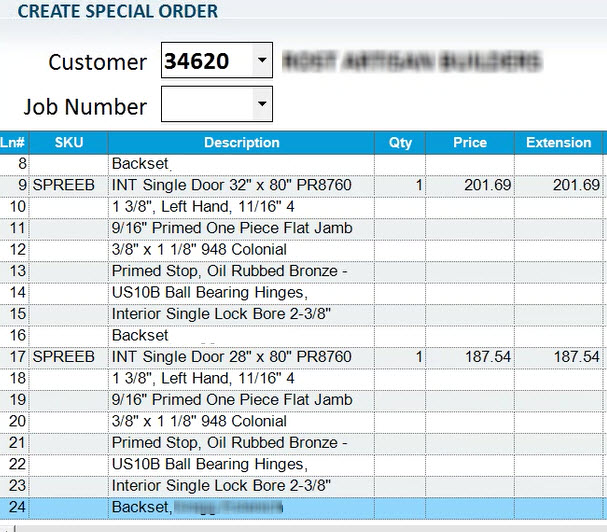
The detailed description and pricing is now in Eagle.
Catalyst/Falcon Import Steps
You must have the OE Import function to use SaberisConnect. If using the Saberis FTP to download the Saberis processed files, then you will need to set it to a server address.
-
In Catalyst, start a new transaction.
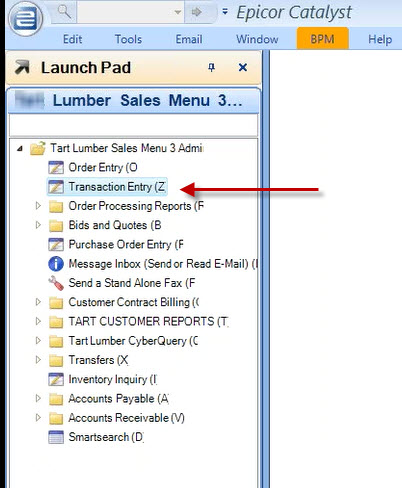
-
Create a new Quote or Order.
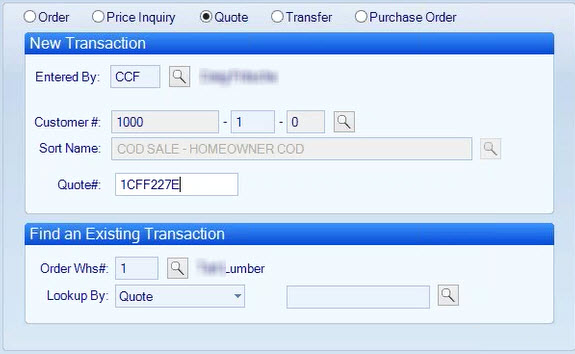
-
From the Action menu select Import A File.
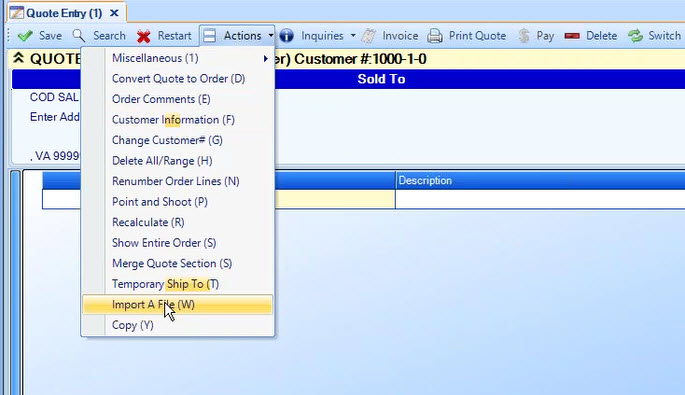
-
Select the correct Type of file.
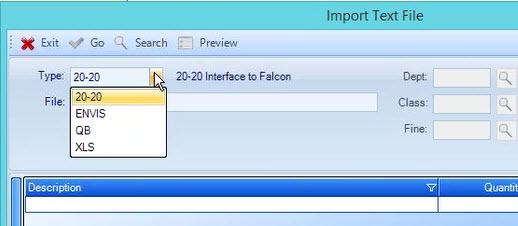
-
Now Search for the file and select it.

-
Select the transaction from the list.
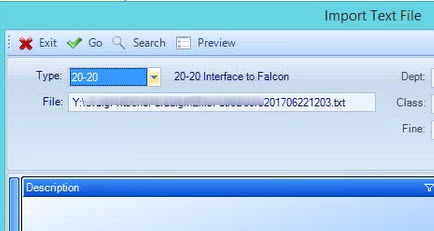
-
Set any necessary Dept., Class and Fineline and click on Select.
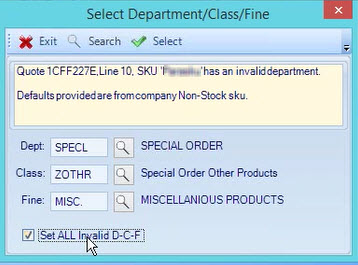
- You are then asked if you want to delete the source file. Click on Yes to keep the list of import files "clean". That is, only unprocessed import files should appear in step 5 above.
The list of imported items and remark lines will appear.
ECS Pro Import Steps
If you are using the Saberis FTP to download the Saberis processed files, then you will need to set it to a server address that is accessible from the Saberis Server.
-
In Transaction Entry, start a new transaction. Select the type and enter the necessary information. Then click on Continue.
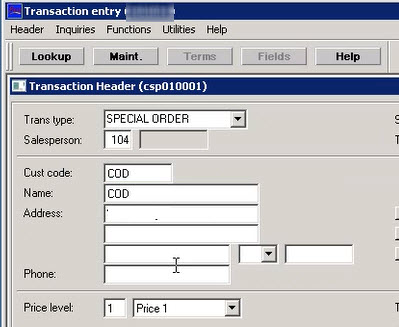
-
From the Utilities Menu select Import item options, and then Import estimate file...
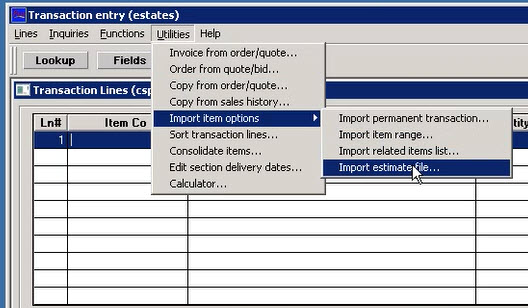
-
Then select the BMS file for importing.
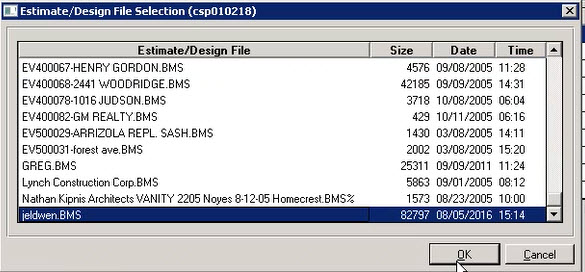
Now view the transaction items in ECS Pro.
General Settings
- Allow Unix Filenames: This will purge invalid Unix/Linux characters from export file names.
- Wrap Long Descriptions: If the description is longer than the Max Description Length specified below, text or comment lines will be created until the description is fully accounted for.
- Max Description Length: 32 (254 for BisTrack)
Export Settings
- Export File Format (BisTrack): Epicor - BisTrack
- Export File Format (Eagle or Catalyst/Flacon): Epicor - Eagle
-
Export File Format (ECS Pro): Epicor - ECS Pro
Catalyst/Falcon users should use the Eagle Format for all Modules except Kitchens. Contact Saberis support if your company plans to use SaberisConnect for both 2020 Kitchens and other vendor modules.
- Export Adapter (BisTrack): FTP - Server
-
Export Adapter (Eagle, Catalyist/Eagle, ECS Pro): None or FTP
None (Eagle or Catalyst/Falcon): This will mean that the user will have to manually download the "Processed File" to the folder that the OE Import is set to. For a browser save, click on the processed filename in the rightside column, and save it to where OE Import is set to find it. All Vendor files must be in the same location. (See Browser Setup for more detailed steps.)
None (ECS Pro): This will mean that the user will have to manually download the "Processed File" to the Spool folder in ECS Pro. For a browser save, click on the processed file name in the rightside column, and save it to where ECS Pro needs it. If the user has access to the spool folder, then a mapped drive can be created to \ecspro\4.3\databases\escpro.data\spool\. If the ECS Pro version is not 4.3, then change the path. (See Browser Setup for more detailed steps.)
FTP: Using FTP (File Transfer Protocol) can eliminate the need for the user to download the documents. Ask your IT people to set-up a secure FTP server, and then fill in the necessary domain, user name, password, and target path information.
Module Settings
Please note for ECS Pro that the processed filename cannot exceed 64 characters. You can shorten the Default name and/or remove the DateTime stamp. If all users are downloading or using FTP to a single folder on a server, User Name is very important to allow the user to find their file in order to import it.
- DefaultSKU (BisTrack Only): There must be one entered (EX: SOWINDOW). This can be used in the generation of the BisTrack unique Special Order SKU (EX: zz_SOWINDOWS_0001)
- Special Order SKU: There must be a valid special order SKU entered. This can be changed for each order if needed.
- Customer Number: Most users do not check "Use Customer Number". If you do use this option, the user will have the opportunity to change the customer number for each order they process.
- Export File Name Extension: This option allows customers to set different extensions for the different Vendor Modules, and therefore make use of the OE Import filter function.
If BisTrack does not have a "default customer" set, then in each Vendor Module "Use Customer Number" must be checked, and a valid default customer number must be entered. BisTrack has many options on how to treat the data that Saberis sends it. Please check with BisTrack to ensure the best process for each Module. At this time, BisTrack must be informed if you are going to add a new SaberisConnect Module so that they can set up the import.
Eagle cannot assign a unique special order SKU to imported items. If this is important to your company, and you have Eagle Installed Sales, you can pass SaberisConnect orders through the Eagle Installed Sales program, and it will assign the unique special order. This will not require the ESTU import. To do this you have to change the export file format to "Saberis Standard XML", and the Max Description Length to 254.